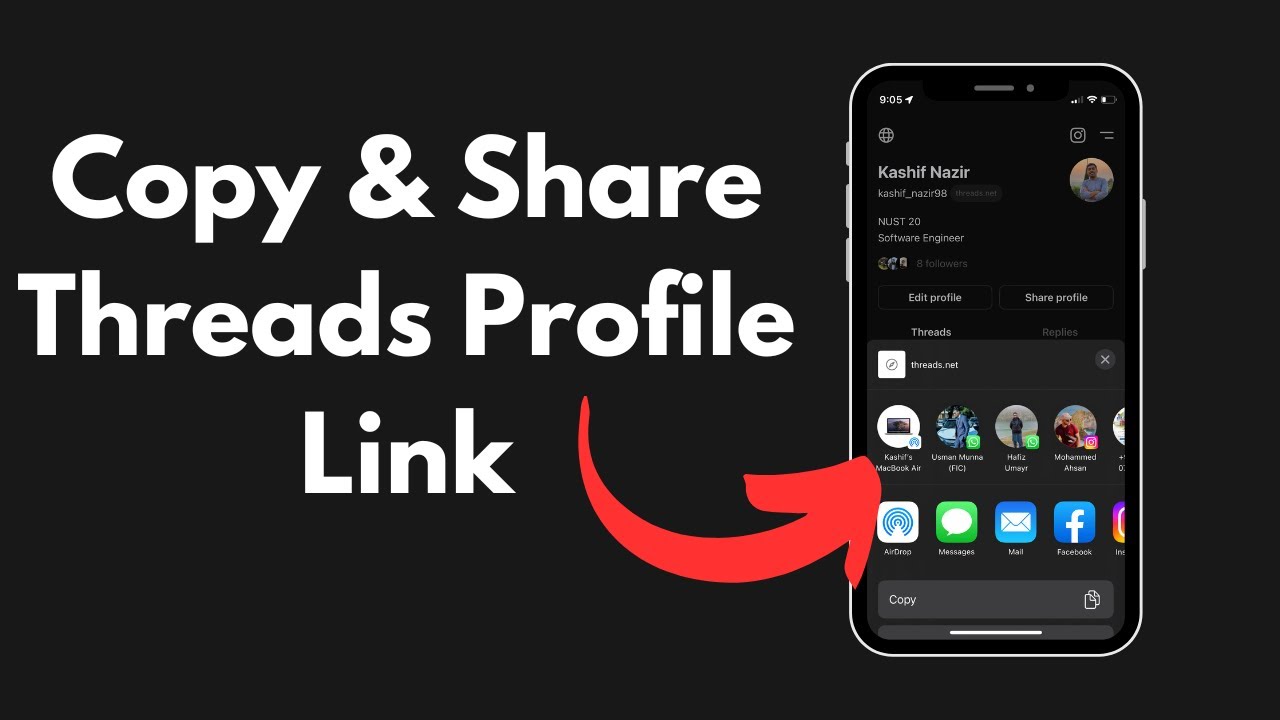In this digital age, sharing information and connecting with others has become easier than ever. One of the most popular platforms for these interactions is Threads, a social media platform that allows users to share their thoughts, ideas, and experiences with a wide audience. However, many users struggle with one fundamental task: copying their Threads link. If you find yourself in this predicament, fear not! In this comprehensive guide, we will walk you through the process of copying your Threads link step by step. So, let’s dive in and unravel the mystery of how to copy your Threads link!
Understanding the Importance of a Threads Link
Before we delve into the specifics of copying your Threads link, let’s take a moment to understand why it is essential. Your Threads link serves as a gateway to your content, allowing others to easily access and engage with what you have to share. Whether you want to promote your business, showcase your creative work, or simply connect with like-minded individuals, having a readily accessible Threads link can make all the difference.
Step-by-Step Guide: How to Copy Your Threads Link
Now that we recognize the significance of a Threads link, let’s explore the step-by-step process of copying it. Follow these instructions carefully to ensure a seamless experience:
-
Open the Threads App: Begin by locating the Threads app on your mobile device and opening it. If you haven’t already downloaded the app, head over to your respective app store and install it.
-
Login or Create an Account: If you already have a Threads account, enter your login credentials to access your profile. If you’re new to Threads, follow the registration process to create a new account.
-
Navigate to Your Profile: Once you’ve successfully logged in, locate and tap on the profile icon, typically represented by a small avatar or your profile picture, usually found in the bottom navigation bar.
-
Locate the Threads Link: On your profile page, you will find a unique Threads link associated with your account. This link is what you need to copy and share. Tap on the link to open it.
-
Copy the Threads Link: After opening your Threads link, you will see a copy button or an option to copy the link. Tap on this button, and voila! Your Threads link is now copied to your device’s clipboard.
-
Share Your Threads Link: With your Threads link copied, you can now share it with others on various platforms such as social media, messaging apps, or even through email. Simply navigate to the desired platform, create a new post or message, and paste the copied link into the appropriate field.
Frequently Asked Questions
Q: Can I customize my Threads link?
A: Currently, Threads does not offer the ability to customize your link. However, the link provided will be unique to your profile, making it easily identifiable.
Q: Can I share my Threads link outside of the Threads app?
A: Absolutely! Your Threads link can be shared on any platform or medium that supports hyperlinking. This includes social media platforms, messaging apps, and even websites.
Q: How can I track the number of clicks on my Threads link?
A: Unfortunately, Threads does not provide built-in analytics for tracking link clicks. However, you can utilize third-party link tracking services or URL shorteners that offer detailed analytics to monitor the performance of your Threads link.
Conclusion
In conclusion, having a readily accessible Threads link is crucial for effectively sharing your content and connecting with others. By following the step-by-step guide outlined in this article, you should now be well-equipped to copy your Threads link effortlessly. Remember, your Threads link is your digital calling card, allowing others to easily find and engage with your profile. So, go ahead, start sharing your Threads link, and make your voice heard in the vast digital landscape!