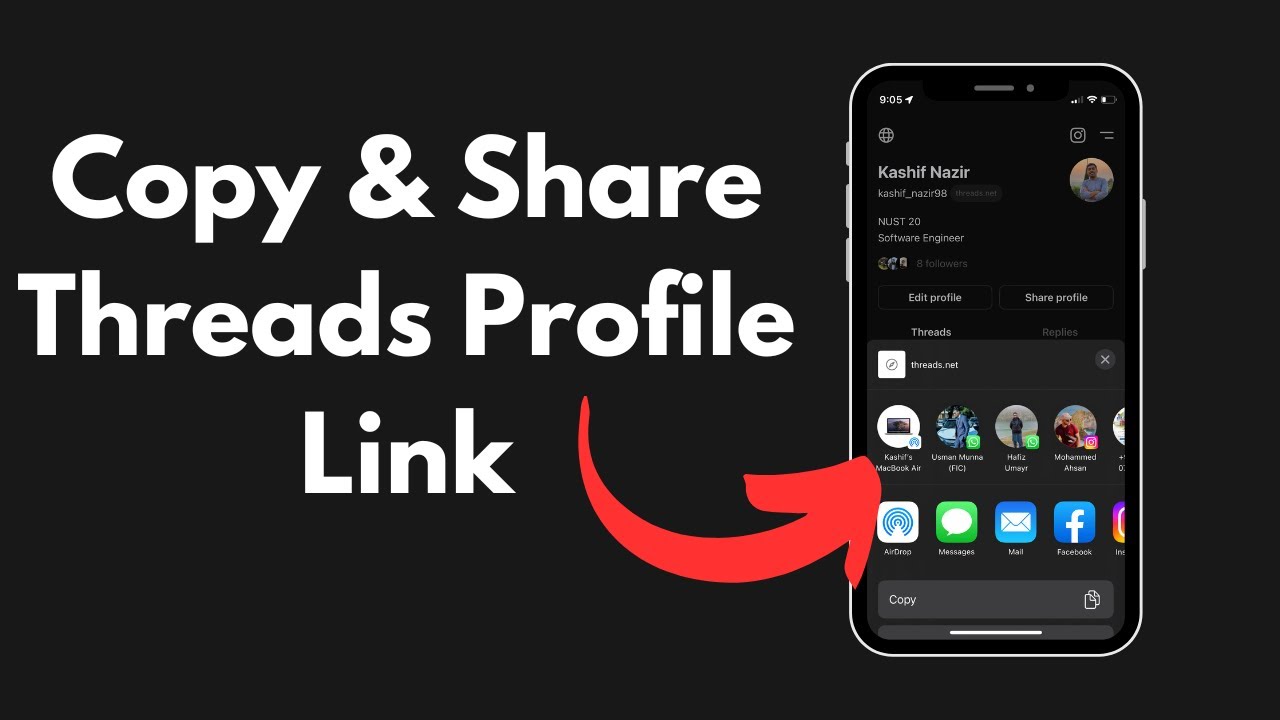Are you looking to share a specific thread with your friends or colleagues? Maybe you want to reference a discussion in an online forum or provide a link to support your argument. Whatever the reason, learning how to copy thread links can be a valuable skill in the digital world. In this article, we will guide you through the process of copying thread links effortlessly, making it easier for you to share and engage with online conversations.
Understanding Thread Links: A Brief Overview
Before we delve into the steps of copying thread links, let’s first understand what they are. In online forums, threads are individual discussions that typically revolve around a specific topic. Each thread has a unique identifier, often displayed in the URL or address bar of your web browser. This identifier allows you to access the thread directly, bypassing the need to navigate through the forum or website.
Step-by-Step Guide: How to Copy Threads Link
Now that we have a basic understanding of thread links, let’s dive into the process of copying them. Follow these simple steps to effortlessly copy thread links:
-
Navigate to the Desired Thread: Open your web browser and visit the forum or website where the thread is located. Use the search feature or browse through the categories to find the specific thread you want to copy.
-
Access the Thread: Once you have found the thread, click on its title or any associated link to access the discussion. This will take you to the page displaying the thread’s content.
-
Locate the Thread Link: Look at the address bar of your web browser. You will notice a URL displayed there. This URL represents the web page you are currently on, including the specific thread you are viewing.
-
Copy the Thread Link: Highlight the entire URL in the address bar, right-click, and select Copy from the context menu that appears. Alternatively, you can use the keyboard shortcut Ctrl + C (Windows) or Command + C (Mac) to copy the link.
-
Share the Thread Link: Now that you have copied the thread link, you can paste it into any platform or medium where you want to share it. This could be an email, a messaging app, a social media platform, or any other digital communication tool.
-
Verify the Link: Before sending or sharing the thread link, it’s always a good practice to verify it. Open a new browser tab or window, paste the link into the address bar, and press Enter. This will ensure that the link is valid and leads directly to the desired thread.
Frequently Asked Questions
Q: Can I copy thread links on mobile devices?
A: Absolutely! The process of copying thread links on mobile devices is similar to that on desktop or laptop computers. You can follow the same steps outlined above using your mobile web browser.
Q: Are thread links permanent?
A: In most cases, thread links are permanent as long as the forum or website remains active. However, it’s important to note that some forums may have policies or practices that result in thread links becoming inactive or inaccessible after a certain period of time.
Q: Can I copy thread links from private forums?
A: It depends on the specific forum and its privacy settings. Some forums may restrict access to threads and prevent users from copying their links. If you are a member of a private forum, you may need to consult the forum’s guidelines or contact the administrators for information on copying thread links.
In Conclusion
Copying thread links is a straightforward process that allows you to easily share and reference online discussions. By following the steps outlined in this article, you can effortlessly copy thread links and engage with others in a more targeted and meaningful way. Remember to verify the links before sharing to ensure their accuracy. Now that you have mastered this skill, go ahead and share those interesting discussions with your friends, colleagues, and fellow internet enthusiasts!
So, the next time you find yourself wanting to share a thought-provoking thread or reference an ongoing discussion, you’ll know exactly how to copy thread links with ease. Happy sharing and engaging!