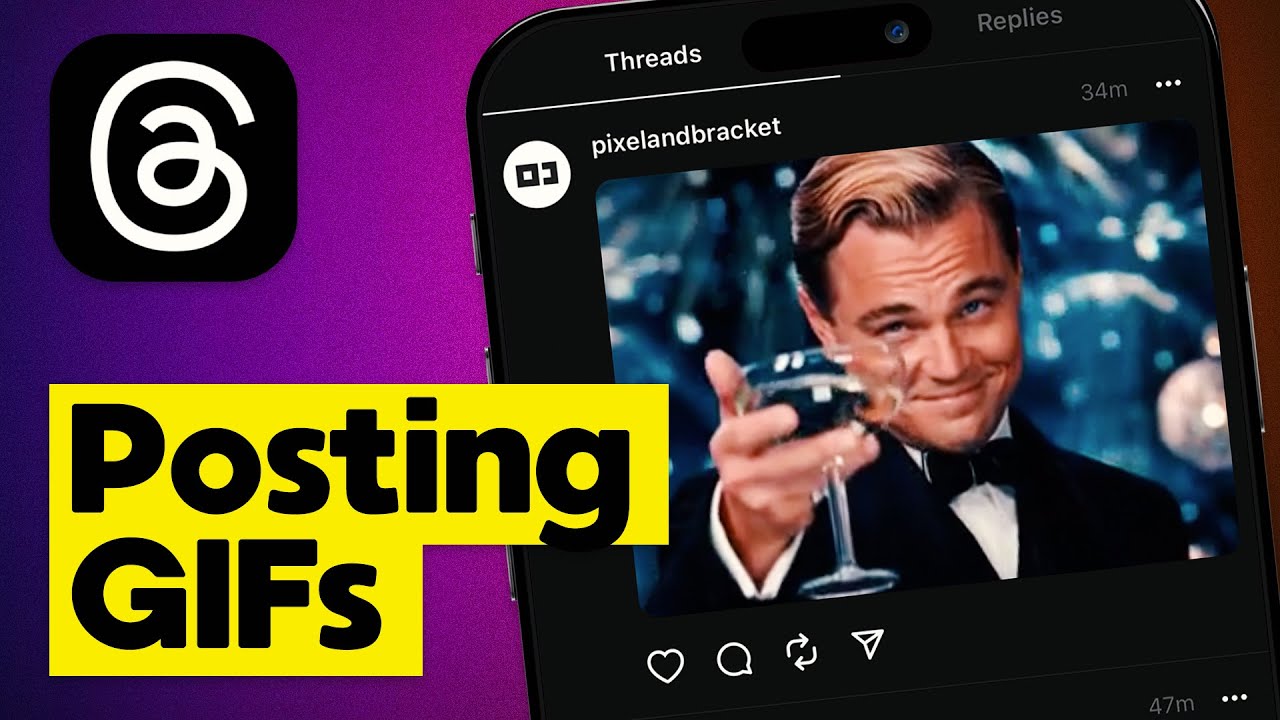Ah, the wonderful world of GIFs! These little snippets of animated goodness have taken the internet by storm, captivating our attention and adding a dash of humor to our digital conversations. Whether you’re part of a lively group chat or engaging in a one-on-one conversation on Threads, knowing how to share a GIF can elevate your communication game to a whole new level. In this comprehensive guide, we’ll delve into the nitty-gritty of sharing GIFs on Threads, exploring various methods, tips, and tricks to make your GIF-sharing experience seamless and enjoyable. So buckle up, folks, and let’s dive right in!
Sharing GIFs on Threads: The How-To
Method 1: Utilizing the In-App GIF Library
Threads, being the intuitive platform that it is, comes equipped with a built-in GIF library that allows you to effortlessly browse and share GIFs without having to leave the app. To access this vast repository of animated goodness, follow these simple steps:
- Open the Threads app on your device.
- Select the conversation or thread where you want to share a GIF.
- Tap on the + button located at the bottom of the screen to open the media options.
- From the available options, choose GIF to access the in-app GIF library.
Now, you’ll find yourself in a treasure trove of GIFs, categorized and ready to be unleashed into the digital realm. Take your time to explore the diverse collection and find the perfect GIF that encapsulates your emotions or adds a touch of humor to the conversation.
Method 2: Importing GIFs from External Sources
While the in-app GIF library is undoubtedly convenient, sometimes you may have a specific GIF in mind that isn’t readily available. Fear not! Threads also allows you to import GIFs from external sources, such as GIPHY or Tenor. Here’s how you can do it:
- Launch your preferred web browser and navigate to your chosen GIF repository (GIPHY, Tenor, etc.).
- Search for the GIF you want to share on Threads using relevant keywords or explore the vast collection.
- Once you’ve found the perfect GIF, tap and hold on it to bring up the context menu.
- From the context menu, select the option to copy or save the GIF to your device’s clipboard or gallery.
Now that you’ve successfully saved or copied the GIF, it’s time to head back to Threads and share your newfound gem with the world!
- Return to the Threads app and open the desired conversation or thread.
- Tap on the + button at the bottom of the screen to access the media options.
- Choose the option to upload a photo or video from your device.
- Navigate to the location where you saved the GIF, and select it to upload it to the conversation.
Voila! Your chosen GIF is now ready to dazzle your recipients with its animated glory.
Method 3: Creating Personalized GIFs
Sometimes, the perfect GIF doesn’t exist… yet. That’s when your creative side comes into play! If you can’t find the ideal GIF to express yourself, why not take matters into your own hands and create a personalized one? Threads allows you to capture short videos and transform them into GIFs. Follow these steps to unleash your inner artist:
- Launch the Threads app on your device.
- Open the conversation or thread where you want to share your personalized GIF.
- Tap on the camera icon located at the bottom of the screen to access the camera feature.
- Hold down the capture button to record a short video (up to 15 seconds).
- Release the button to stop recording.
Now comes the fun part!
- Tap on the smiley face icon located on the right side of the screen to access the editing features.
- On the editing screen, select the option to convert your video into a GIF.
- Trim the video if necessary, add any desired filters or effects, and tap Done when you’re satisfied with the result.
Your personalized GIF is now ready to be shared with the world, showcasing your creative genius and adding a personal touch to your conversations on Threads.
Tips and Tricks for Seamless GIF Sharing
Now that you know the ins and outs of sharing GIFs on Threads, let’s explore some handy tips and tricks to make your experience even smoother.
Tip 1: Keep it Appropriate
While GIFs can be a lot of fun, it’s important to ensure that the GIFs you share are appropriate for the context and recipients. What may be hilarious to you could be offensive or confusing to someone else. So, exercise a bit of caution and choose GIFs that align with the tone and nature of the conversation.
Tip 2: Search Smartly
When using the in-app GIF library or external sources, it’s essential to search smartly. Instead of simply typing generic keywords, try to be more specific and descriptive to narrow down your search results. This will help you find the perfect GIF that captures the exact emotion or sentiment you want to convey.
Tip 3: Timing is Key
Timing is everything, even when it comes to sharing GIFs. Consider the flow of the conversation and find the opportune moment to drop your GIF bomb. Sharing a perfectly timed GIF can leave your recipients laughing, nodding in agreement, or simply appreciating your GIF-selection skills.
FAQs
Q: Can I share GIFs on Threads using an Android device?
A: Absolutely! Threads supports both iOS and Android devices, so you can share GIFs regardless of your preferred operating system.
Q: Can I save GIFs shared on Threads for future use?
A: Unfortunately, Threads does not currently offer a built-in feature to save GIFs directly from the app. However, you can always save GIFs to your device’s gallery or clipboard using external methods and then access them whenever you want.
Q: Are there any limitations on the size or duration of the GIFs I can share on Threads?
A: Threads has certain limitations on the size and duration of media files, including GIFs. While the exact limitations may vary depending on the device and app version, it’s generally advisable to keep GIFs within a reasonable size and duration to ensure smooth sharing and viewing experiences.
Conclusion
Congratulations! You’ve now mastered the art of sharing GIFs on Threads like a seasoned pro. From utilizing the in-app GIF library to importing GIFs from external sources and even creating personalized animated gems, you have a plethora of options at your fingertips. Just remember to keep it appropriate, search smartly, and time your GIFs for maximum impact. So go forth, my fellow GIF enthusiasts, and bring joy, humor, and a touch of creativity to your digital conversations on Threads. Happy GIF sharing!
*Disclaimer: This article is intended for informational purposes only. The mentioned methods and features may vary depending on the Threads app version and device used.