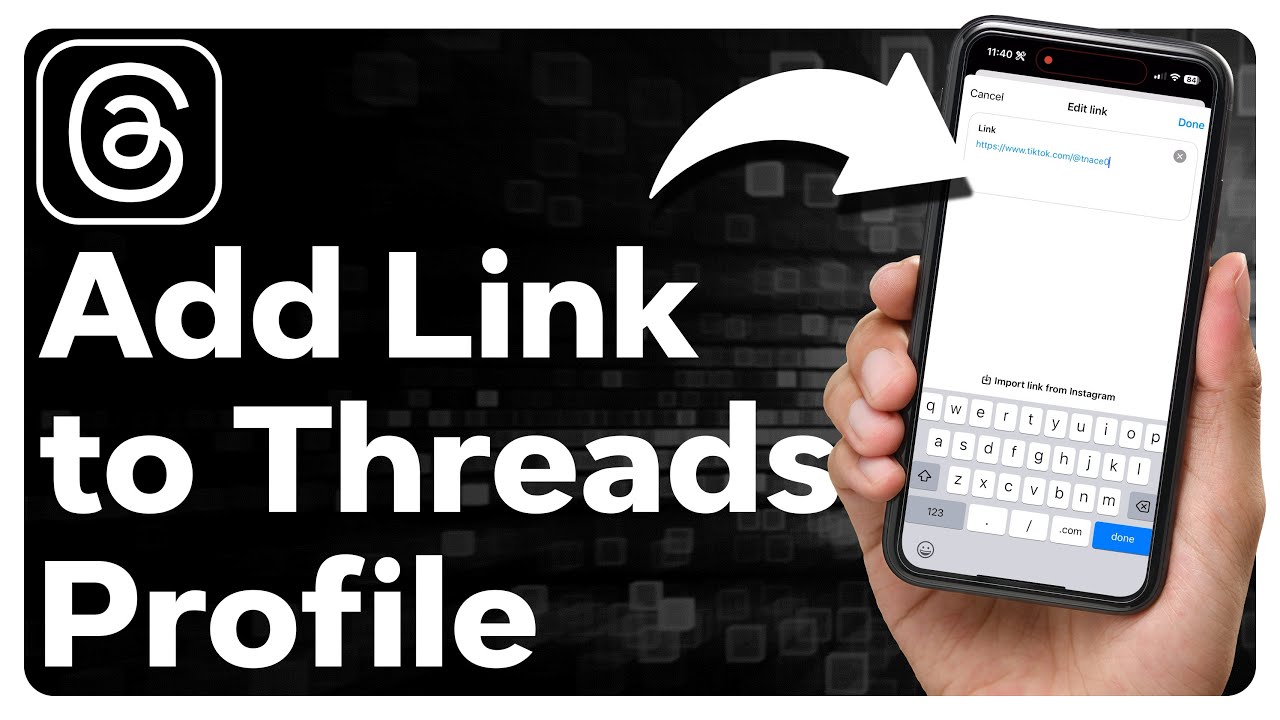Have you ever wondered how to get the URL of a specific thread? Whether you’re a seasoned forum user or a newbie trying to navigate through online discussions, knowing how to find the URL of a thread can be a valuable skill. In this article, we will explore different methods to help you easily obtain the URL of any thread, ensuring that you can share or bookmark it with ease. So, let’s dive right in!
Method 1: Using the Address Bar
The simplest and most straightforward way to get the URL of a thread is by using the address bar of your web browser. Follow these steps:
- Open your web browser and navigate to the website where the thread is located.
- Once you are on the page with the thread, look at the address bar at the top of your browser window. The URL of the thread should be displayed there.
- Click inside the address bar to select the entire URL, or alternatively, right-click and choose Copy to copy the URL to your clipboard.
Method 2: Right-Click and Copy Link Address
Another way to obtain the URL of a thread is by using the right-click menu of your web browser. This method is particularly useful when you want to share a thread with others or save it for later. Here’s how to do it:
- Open your web browser and navigate to the website where the thread is located.
- Once you are on the page with the thread, right-click anywhere on the page.
- A menu will appear. Look for an option that says Copy Link Address or something similar. Click on it to copy the URL of the thread to your clipboard.
Method 3: Sharing Options
Many websites and forums provide built-in sharing options that make it easy to obtain the URL of a thread. These options are usually located near the thread itself or in a menu bar at the top or bottom of the page. Follow these steps to find the sharing options:
- Open your web browser and navigate to the website where the thread is located.
- Look for any icons or buttons that indicate sharing options. These icons are often represented by familiar symbols such as a chain link or an arrow pointing to the right.
- Click on the sharing icon or button to open a menu or dialog box with various sharing options.
- In the sharing options, look for the option to copy the URL of the thread. Click on it to copy the URL to your clipboard.
FAQs
Q: Can I use these methods to get the URL of a thread on any website?
A: Yes, these methods should work on most websites and forums. However, some websites may have unique features or layouts that require different methods to obtain the thread’s URL.
Q: What can I do with the URL of a thread?
A: Having the URL of a thread allows you to easily share it with others, bookmark it for future reference, or link to it in your own posts or articles.
Q: Can I edit the URL of a thread?
A: It is generally not recommended to edit the URL of a thread, as it may lead to broken links or difficulty in finding the thread again. It is best to use the original URL provided by the website.
Conclusion
In this article, we have explored different methods to help you obtain the URL of a thread. Whether you prefer using the address bar, the right-click menu, or the built-in sharing options of a website, you now have the knowledge to easily locate and copy the URL of any thread. Remember, having the URL at your fingertips allows you to conveniently share, bookmark, or reference the thread whenever you need to. So go ahead, put these methods into practice, and navigate through online discussions with ease!
Note: The information provided in this article is intended for educational purposes only. Always respect the rules and guidelines of the websites you visit and use these methods responsibly.