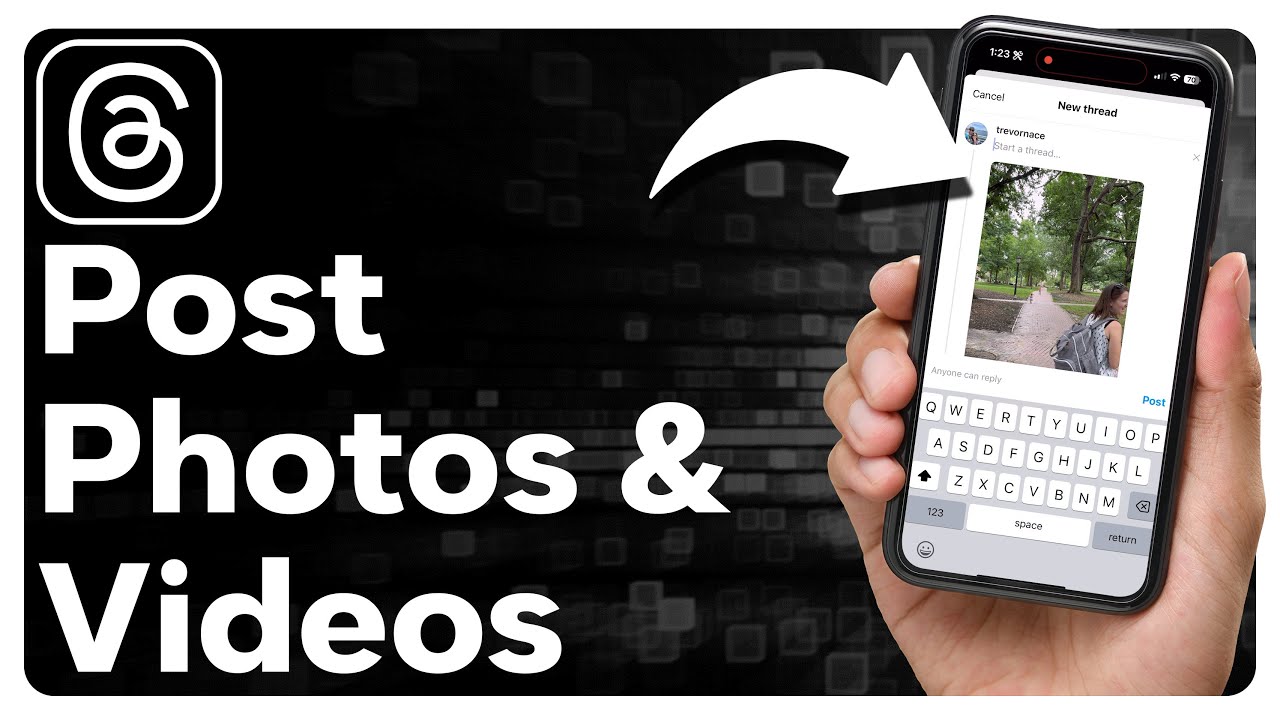Have you ever wanted to share a picture in a forum thread but found yourself struggling to figure out how? Well, fear not! In this article, we will guide you step-by-step on how to post a pic in threads, ensuring that you never miss an opportunity to share your favorite images with the online community. Whether you’re a seasoned internet user or just starting out, our comprehensive guide will help you navigate the world of online forums and seamlessly incorporate visuals into your conversations.
Understanding the Basics
Before diving into the nitty-gritty of posting pictures in threads, it’s important to understand the basics. In most online forums, the process of sharing images involves hosting the picture on an external platform and then embedding it within your post using HTML or BBCode. While this may sound daunting, we assure you that it’s much simpler than it seems.
Step 1: Choose an Image Hosting Platform
To start, you’ll need to select an image hosting platform that suits your needs. There are several popular options available, such as Imgur, Photobucket, and Flickr. These platforms allow you to upload and store your images securely, providing you with direct links that can be used to display the pictures within your forum threads.
Step 2: Upload Your Image
Once you’ve chosen an image hosting platform, the next step is to upload your desired picture. Most platforms offer a straightforward upload interface, allowing you to select the image from your computer and initiate the upload process. Depending on the size of the image and your internet connection, this step may take a few moments.
Step 3: Obtain the Image URL
After the upload is complete, the image hosting platform will provide you with the URL (Uniform Resource Locator) of the image. This URL is essential as it allows you to embed the picture within your forum post. To obtain the URL, simply navigate to the image on the hosting platform and look for the Share or Embed option. Click on it, and you should find the URL displayed prominently.
Step 4: Embed the Image in Your Post
Now, it’s time to bring your image into the thread. Depending on the forum’s guidelines, you may need to use HTML or BBCode to embed the picture. HTML is a markup language used for creating web pages, while BBCode (Bulletin Board Code) is a simplified version of HTML commonly used in forums.
In HTML, you can use the <img> tag to display the image. Simply copy the image URL you obtained earlier and place it within the <img> tag like so:
<img src=image_url>For BBCode, you will typically use the [img] tag. Insert the image URL between the opening and closing tags:
[img]image_url[/img]Troubleshooting and FAQs
Q: The image doesn’t appear in my post. What am I doing wrong?
A: There could be a few reasons why the image isn’t displaying correctly. First, ensure that the image URL is correct and that it hasn’t been altered in any way. Additionally, make sure that the forum allows image embedding and that you’re using the correct HTML or BBCode syntax.
Q: Can I post multiple images in a single thread?
A: Absolutely! Most image hosting platforms allow you to upload multiple images and provide you with individual URLs for each one. Simply repeat the embedding process for each image you wish to include in your post.
Q: What are the recommended image formats for online forums?
A: JPEG and PNG are the most commonly supported image formats in online forums. These formats offer a good balance between image quality and file size, ensuring that your pictures load quickly for other users.
Conclusion
Posting pictures in threads can be a fantastic way to enhance your online conversations and share visual content with others. By following the steps outlined in this guide, you’ll be able to effortlessly embed images in your forum posts, capturing attention and sparking engaging discussions.
Remember, practice makes perfect! Don’t be afraid to experiment and explore different image hosting platforms and forums to find the setup that works best for you. So what are you waiting for? Start sharing your favorite pictures and let your creativity shine in the online community!