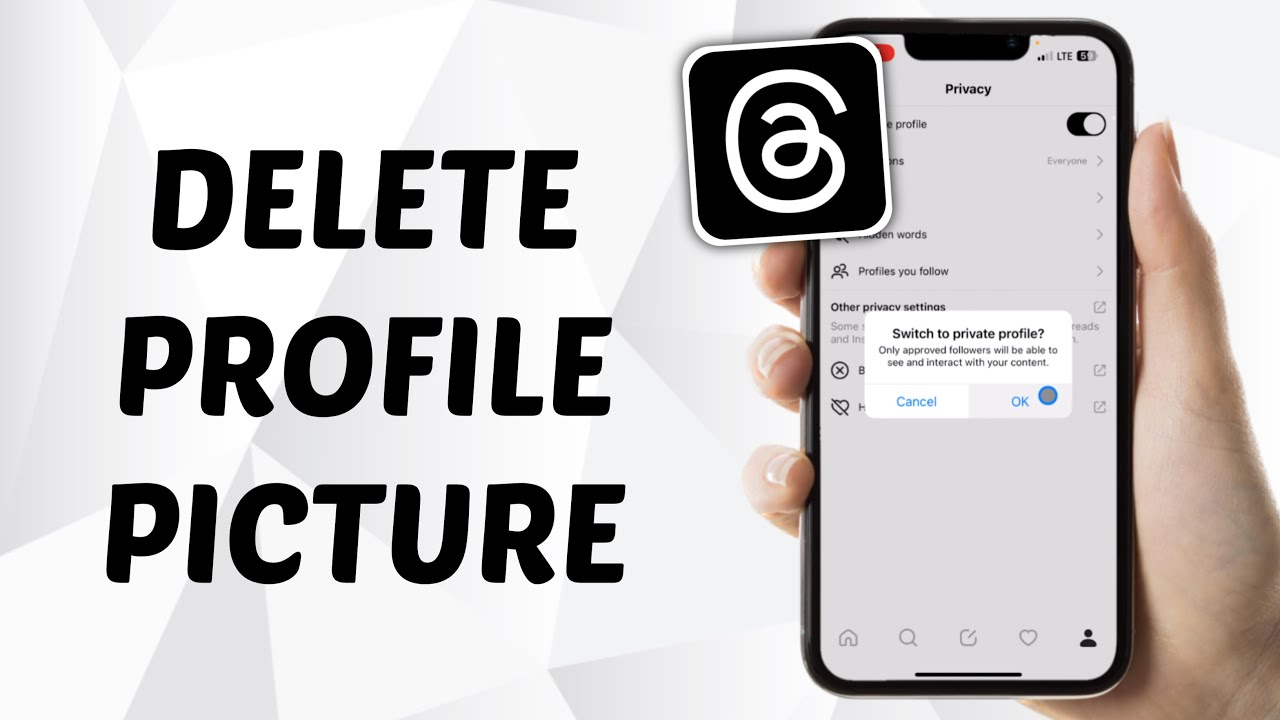Are you tired of cluttered photo threads clogging up your device’s storage? Do you find yourself struggling to locate specific photos amidst the chaos? Fear not, for we have the ultimate solution for you. In this comprehensive guide, we will walk you through the process of deleting threads photos, ensuring a clutter-free and organized photo gallery. Whether you’re an iPhone aficionado or an Android enthusiast, we’ve got you covered. So, let’s dive in and learn how to delete threads photos effortlessly!
Deleting Threads Photos on iPhone
Deleting threads photos on your iPhone is a breeze. Just follow these simple steps:
-
Open the Messages app on your iPhone and navigate to the thread containing the photos you want to delete.
-
Tap on the thread to open it and locate the specific photo you wish to delete.
-
Press and hold the photo until a menu appears.
-
From the menu, select the More option.
-
Once you’ve selected More, you’ll see checkboxes next to each photo in the thread. Tap on the checkbox next to the photo you want to delete.
-
After selecting the desired photo, tap on the trash can icon located at the bottom left corner of the screen.
-
A confirmation message will appear, asking if you want to delete the photo. Tap Delete Photo to confirm.
-
Voila! The photo has now been successfully deleted from the thread.
Deleting Threads Photos on Android
Deleting threads photos on Android devices may vary slightly depending on the messaging app you use. However, the general steps remain the same:
-
Open the messaging app on your Android device and navigate to the thread containing the photos you want to delete.
-
Locate the specific photo you wish to delete within the thread.
-
Long-press the photo until a menu appears.
-
From the menu, select the Delete or Remove option.
-
Confirm the deletion when prompted.
-
Congratulations! The photo has now been removed from the thread.
FAQs
Q: Can I delete multiple photos at once from a thread?
A: Yes, you can! Just follow the steps mentioned above, but instead of selecting one photo, select multiple photos by tapping on the checkboxes next to each photo. Once you’ve selected all the desired photos, proceed to delete them as instructed.
Q: Will deleting a photo from a thread delete it from my photo gallery as well?
A: No, deleting a photo from a thread will only remove it from the thread itself. The photo will still be available in your photo gallery unless you choose to delete it from there separately.
Q: Can I recover deleted photos from a thread?
A: Unfortunately, once you delete a photo from a thread, it cannot be recovered directly from the thread itself. However, if you have previously backed up your device or have enabled automatic backup, you may be able to retrieve the photo from your backup files.
Conclusion
In this comprehensive guide, we have explored the step-by-step process of deleting threads photos. Whether you’re an iPhone user or an Android lover, deleting photos from threads has never been easier. By following the instructions provided, you can declutter your photo gallery and enjoy a more organized messaging experience.
Remember, deleting photos from threads does not remove them from your photo gallery, so you can rest assured that your precious memories are safe. And in case you accidentally delete a photo, there’s always a chance to retrieve it if you have a backup.
So, go ahead and free up your device’s storage from unnecessary clutter. Delete those threads photos and enjoy a more streamlined messaging experience!